Back
How to Set up or Edit a Giving Schedule in Church Center
Posted by
Faith Bible Church
on January 15, 2023
Setting up your giving schedule
If you want to use the app on a smartphone or tablet but haven’t yet installed it, download it by searching Church Center in the app store. Then select Faith Bible Church and log in using your phone number or email address.
If you want to use a web browser on a computer, start by visiting fbchurch.org. In the main navigation, click on “Church Center” under "More". Log in using your phone number or email address.
- Once you are logged in, click on the “Give” tab in the main navigation.
- Enter the amount that you would like to give on a recurring schedule and tap “next.”
- Set up the details:
- Select what fund to which you’d like to designate this donation.
- Select a frequency and adjust the schedule as you choose.
- Select or enter a payment method and choose whether you would like to cover the processing fees. (Tip: Bank transfers cost a low flat fee, while debit/credit cards charge a percentage of your gift.)
- Tap “next” to review your automated giving schedule. Confirm that everything looks correct, then tap “start giving...” and you’re all done!
Editing your giving schedules
You can easily adjust or delete giving schedules in Church Center. To do so, open the Church Center app or visit fbchurch.org and then click on “Church Center.”
- Once you are logged in, click on the “Give” tab in the main navigation.
- Click on the “My giving” button below the giving options.
- Click on “Recurring donations” to see your giving schedules.
- Click on a giving schedule to open up a page where you can edit, pause or delete it. Click “update” to confirm changes.
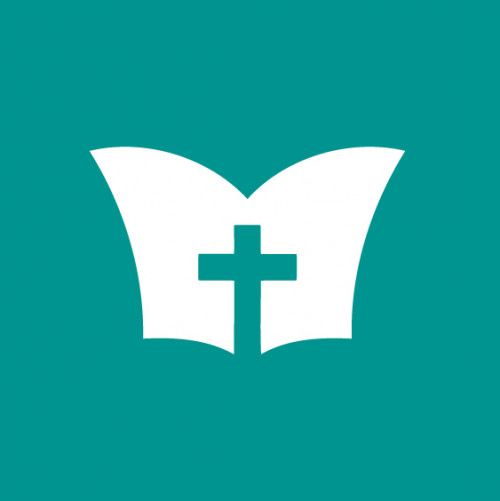
Faith Bible Church
A loving community making disciples of Jesus Christ.
View Resources by Faith Bible ChurchResource Tags
More From This Series
Video
November 11, 2022
How-to: Church Center Profile Picture and Directory Opt-in
Articles